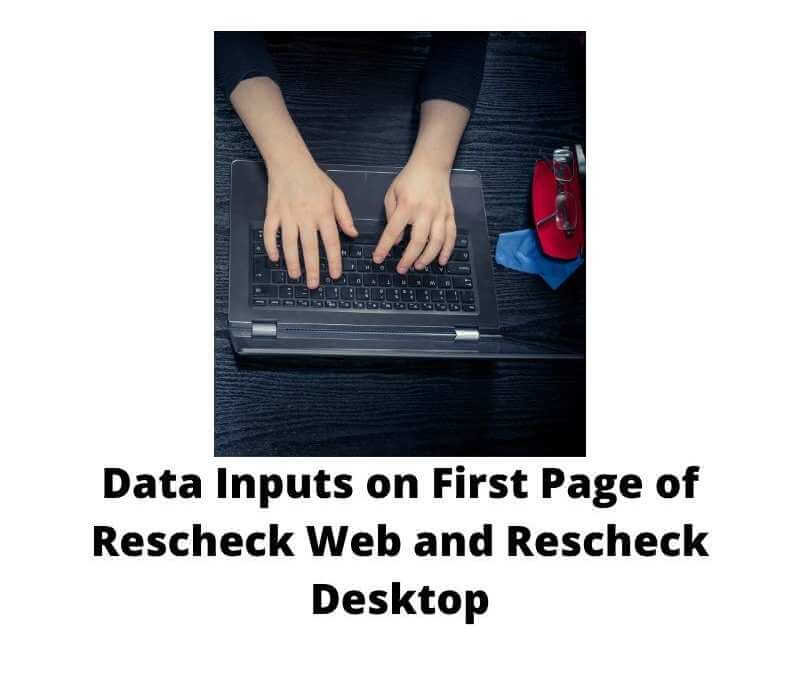The Reschexpert blog wants to show you an in depth Rescheck Tutorial on how to fill out the first page of your Rescheck software. This should be some easy information for you to obtain so we will go through each tab of the first page of Rescheck Web and Rescheck Desktop and show you how to enter the data to get your project started properly.
Project Tab. This is what we consider the first page. At the top of your software you will want to navigate to FILE first. Scroll down and save your project. We typically save it by the city name followed by the street number. So 1234 Rescheck Lane, in Houston, Texas would be saved as Houston1234.rck. Once you have your file saved you can skip over the EDIT, VIEW, OPTIONS, tabs and move straight to CODE. Choose the proper code. In this case it would be an IECC 2015 Rescheck. Click the SAVE which interestingly in Rescheck Desktop is still a picture of a 3.5″ floppy disk. When was the last time you used one of those?
Now you are done with the top part of software. Move to the Location area and choose your City and State.
Move to Project Type and choose. New construction, Addition, or Alteration depending on what type of Rescheck you need to create.
In building characteristics pick. 1-2 family, detached, or Alteration
Then you have the option for. All ducts and handlers located within conditioned spaces, project includes a thermally insulated sunroom, project includes a pool or inground permanent spa, project includes and interior wood burning fireplace. Choose all that apply.
Now you want to move to the right of your screen where you see Project Details (optional). There is a standard disclaimer that says this information will appear on the compliance certificate. Mainly because, it will. Click EDIT PROJECT DETAILS. The software shows optional but one of the first things that building department checks on every Rescheck is this next set of data.
The first tab is Title/Site/Permit. I would move down to the Construction Site area and simply enter in your jobsite address.
The next tab is Owner/Agent. A good plan here is to enter the name, address, contact information, etc of your contractor or builder.
Now move on to the Designer/Contractor tab. I typically enter the Architect or Draftsman’s name and contact information in this tab. Then click OK.
Move to the top of your Rescheck software and click the 3.5″ floppy disk icon once more. Your first page is done.
We appreciate you reading this tutorial on how to complete the first page of a Rescheck report using Rescheck Web or Rescheck Desktop. If you get jammed up using the software yourself and need a Rescheck, Manual J, Manual S, Manual D, or Comcheck quickly you can email plans to service@rescheck.info and we will get you taken care of.