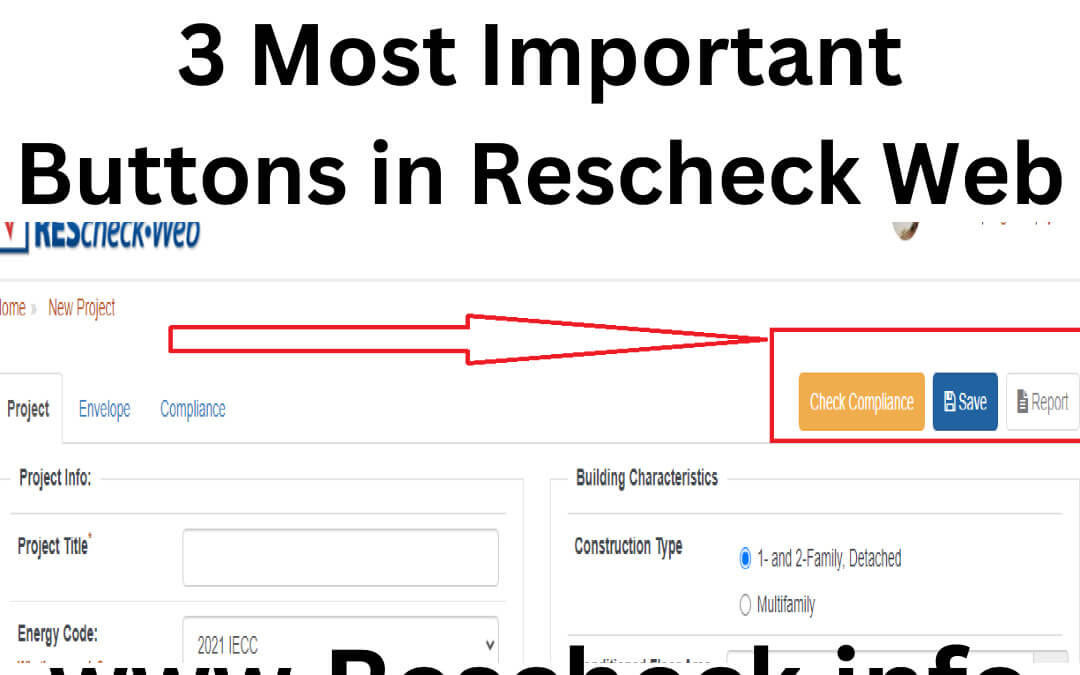Summary
Today on the Reschexpert blog we are going to take a closer look inside the the Rescheck creation software Rescheck Web. Many people ask us on a daily basis what are the most important tasks that Rescheck softwares like Rescheck Desktop and Rescheck complete. We decided to choose the most important 3 buttons within the Rescheck Web software and give you an overview of each of their uses.
Learning the importance of individual buttons within a home energy auditing software can be beneficial to the end user to gain proficiency creating Do It Yourself Reschecks. Rescheck has many buttons and options available to every user. Focusing on the 3 most important buttons with Rescheck Web and learning their functions and capabilities will help you become a better DIY Rescheck creator much faster. So let's get started.
What are the 3 Most Important Buttons in Rescheck Web?
Today on the Reschexpert blog we are going to take a closer look inside the the Rescheck creation software Rescheck Web. Many people ask us on a daily basis what are the most important tasks that Rescheck softwares like Rescheck Desktop and Rescheck complete. We decided to choose the most important 3 buttons within the Rescheck Web software and give you an overview of each of their uses.
Learning the importance of individual buttons within a home energy auditing software can be beneficial to the end user to gain proficiency creating Do It Yourself Reschecks. Rescheck has many buttons and options available to every user. Focusing on the 3 most important buttons with Rescheck Web and learning their functions and capabilities will help you become a better DIY Rescheck creator much faster. So let’s get started.
To get inside of the Rescheck Web software you will first need to create a Username and Password for Rescheck Web. This process is quick, easy, and highly beneficial to anyone who will be creating Reschecks.
Once logged in can click the blue button “New Project: in the upper left hand side of the screen. That will bring you to the page that we are starting on now.
The 3 most important buttons in Rescheck Web sit on the Project screen. They are located in the upper right hand section of the screen.
These important Rescheck buttons have 3 different colors:
Orange Check Compliance Button
Blue Save Button
White Report Button
When clicked upon these buttons have 3 different functions:
Check Compliance: This button is pressed after the data is entered to Rescheck Web on the Project, Envelope, and Compliance screen. This button puts Rescheck Web software into action comparing your inputs into the software against you chosen energy code. Among the most popular Energy Codes to check your project against are IECC 2021, IECC 2018, IECC 2015, IECC 2012, and IECC 2009. We anticipate IECC 2024 Rescheck capabilities to be added to this button in the short term. In the longer term the addition of IECC 2027 Rescheck would be added approximately 3 years after the addition date of IECC 2024 Reschecks.
Save: The save button makes sure that all your work is backed up on the cloud. After every important toggle or input of information you should get in the habit of clicking “Save”. Many times I have forgotten to Save often in Rescheck Web and a grey spinning wheel on the screen turned into lost Rescheck information that had to be re-entered. Do not be like me. You want to use the Save button early and often so that your precious time and Rescheck Data are not wasted.
Report: This button generates the end product of your Rescheck. A common format for the end Rescheck report is a PDF and this button is how you create it. When you click Report a screen will instantly pop up that says. Create Report, which sections do you want to include? The 3 choices are Compliance Certificate, Inspection Checklist, and Panel Certificate. I typically choose all 3 and then click Continue. The PDF of your Rescheck will then be created and you will be prompted with the following: Report successfully generated. Check your downloads folder for a filed called rc-report. Is this document final? Yes or No. I typically click Yes and then move on to reviewing the report as a PDF.
Overall the functions of these 3 buttons in Rescheck Web give you the most capabilities of any and all buttons within the Rescheck software. Checking compliance, saving your work, and generating your Rescheck report online are 3 essential tasks for any Rescheck creator. We use these buttons all the time and wanted to help you understand their functionality better. If you need a Rescheck created for you we can do it. We charge $79 and can have the Rescheck report back to you in 4-6 hours. Simply email us PDF plans, jobsite address, and square footage to service@rescheck.info and we will get you taken care of.